About DriveEco
An application that supports eco-driving.
"Slope meter" measures the slope of the road and displays it in an easy-to-understand manner. It will help eco-friendly accelerator work.
"Altitude Graph" displays the current altitude continuously in a graph format.
"Fuel cost meter" shows the current fuel cost in real time.
The distance and time from the departure point can be displayed and saved.
By adding "Record of refueling", it is possible to display a summary graph for fuel efficiency and cost.
* The values such as the altitude and distance of the meter depend on the accuracy of the mobile phone's GPS function.
How to use DriveEco
Drive Eco is an application that is useful for eco-driving.
Drive Eco assumes that the mobile-phone is used by fixing it to a mobile-phone holder of a your car.
It is not necessary to operate while driving, but be careful not to overlook and interfere with driving.
Also, pay attention to the battery level when driving for a long time.
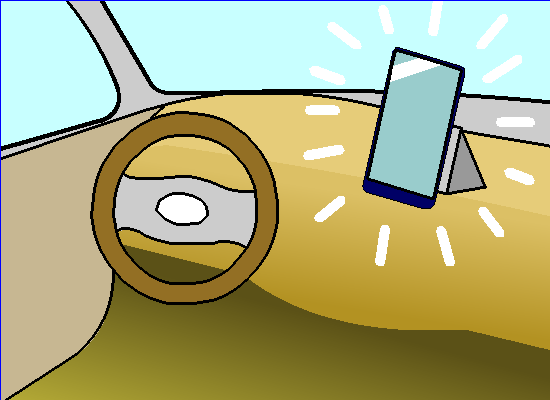
1.Getting started
First, let's check the setting items. Tap the gear symbol at the top right of the main screen to open "Settings".
Check "Unit"
Check the "Unit" item and change it if necessary.
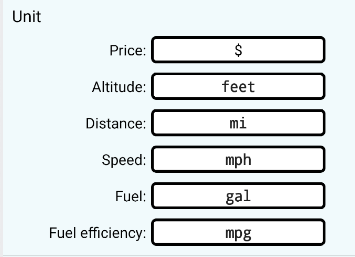
"Initial fuel unit price"
Enter the approximate fuel unit price per unit.
It is a reference value until gasoline is filled first.

"Initial fuel efficiency"
Enter the approximate fuel economy of your car.
Accurate fuel consumption will be calculated if fuel is refilled more than once, but it is a reference value until then.
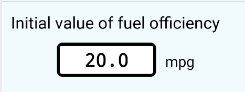
"Slope sensor" "Car type"
You can select the type of car illustration used for the "Slope sensor".
Here you choose according to your preference.
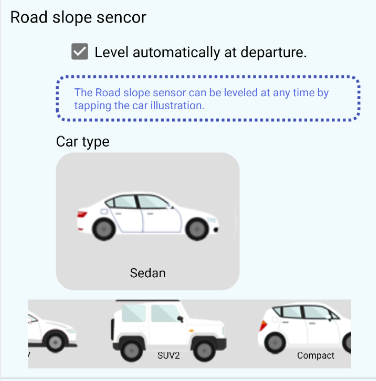
2.Drive
Tap "Drive" on the main screen to display a list of drive data.
Nothing is initially displayed.
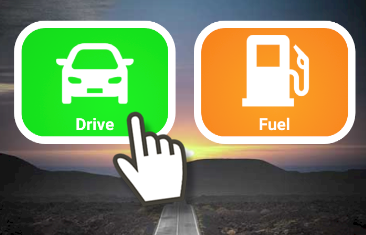
New drive
Tap the car symbol at the bottom right.
→The “Drive screen” appears.
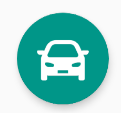
1)Horizontal setting
You can set the level of the car at any time by tapping the car illustration.
If necessary, move the car to a level surface and set the level.
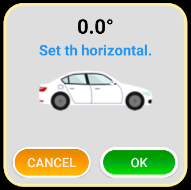
2)Tap "Start" and depart your car.

→Measurement starts.
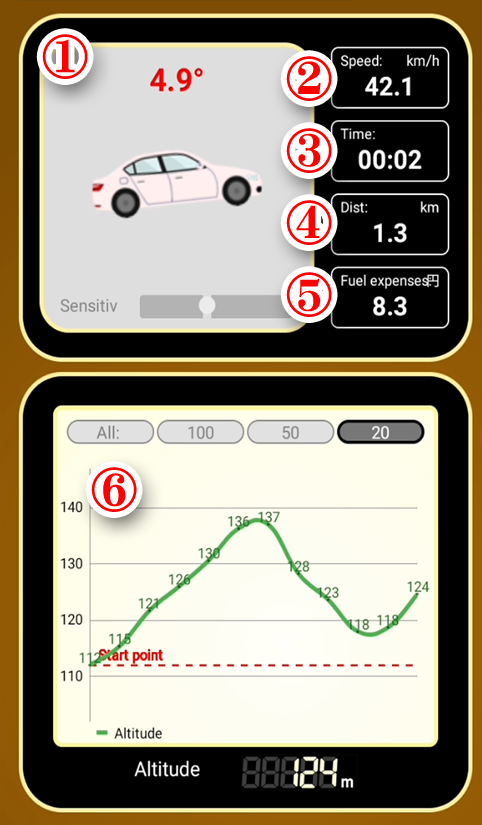
①Slope meter
Displays the road slope.
Use the “Sensitive” knob to change the sensor sensitivity.
On the right is "Sensitivity = High", which responds quickly but also picks up small shaking.
On the left is "Sensitivity = Low", which is strong against shaking, but slightly slows down the reaction.
Adjust it to your preferred position and use it.
②Speedometer
Displays the speed measured by the GPS function of the mobile-phone. Display may be delayed depending on the radio wave condition.
③Time
Displays the time elapsed since "Start".
④Distance
Displays the distance from "Start". Addition is based on the GPS information of the terminal.
An error may occur depending on the signal condition.
⑤Fuel expenses
Estimated fuel cost from "Start".
Calculated based on fuel efficiency and fuel unit price calculated in “Record of refueling”.
"Fuel efficiency" uses the average of the last three times, and "Fuel unit price" uses the most recent one. If there is no record, the initial value entered in the settings is used.
⑥Altitude graph
The altitude value measured by the GPS function of the mobile-phone and the graph are displayed.
The width of the data to be displayed can be changed with the four buttons above.
"20" displays only the latest 20 data.
"All" is all, but the upper limit is 20,000.
Because mobile-phone GPS does not take into account the irregularities of the earth, errors occur.
For example, in Japan, it is measured about 40m higher than the actual altitude.
3)"Rest" button
Tap this button to take a break on the way.
You can resume by tapping the "Resume" button.
It is okay to quit the app during a break (even while driving).
When restarting, you can continue measuring data.
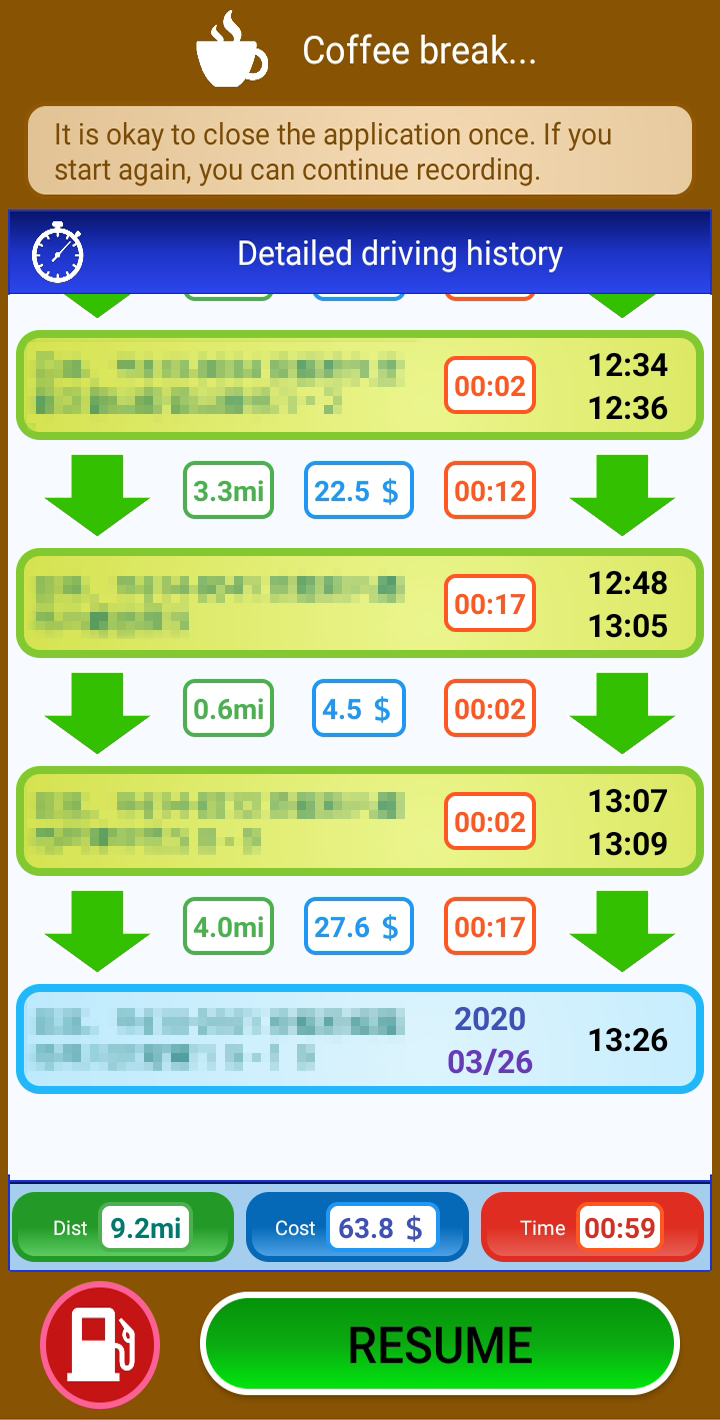
During a break, the detailed driving history is displayed.
Detailed history allows you to check the distance, cost, and time to each break point in detail.
3.Refueling
Tap "Fuel" on the main screen to display a list of refueling data.
Nothing is initially displayed.
New refueling
Tap the refueling mark at the bottom right.
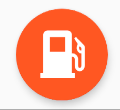
→The “lubrication input screen” appears.
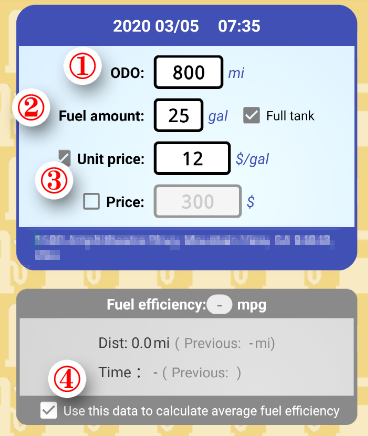
①ODO meter
Enter the value of your car's ODO meter in ODO.
②Refueling amount
Enter the amount of refueled fuel.
If it is not "full", uncheck "full".
If it is not "full", fuel efficiency data cannot be calculated.
③Unit price / amount
Enter "Unit Price" or "Amount".
Check the items to be entered.
④"Use this data to..."
If you uncheck this item, this refueling data will not be used to calculate the average fuel consumption.
Refueling graph
Tap the graph icon at the top right of the refueling data list screen.

①Fuel efficiency graph
Changes in fuel efficiency are displayed in a graph.
By tapping "Month", a graph of the average fuel efficiency per month is displayed.
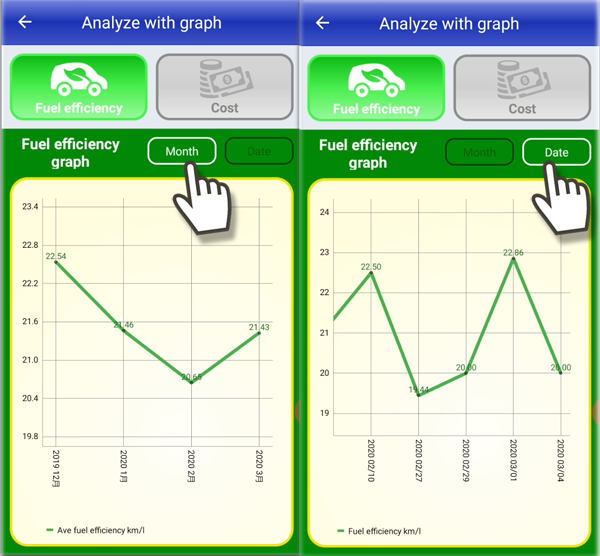
①Cost graph
Changes in "fuel unit price" and "fuel cost" are displayed in a graph.
By tapping “Month”, a graph of “Average Unit Price” and “Total Fuel Cost” for each month will be displayed.
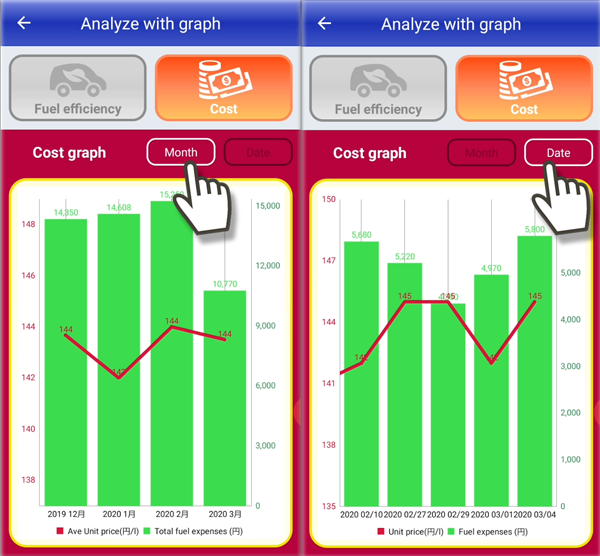
History
Ver.2.5 You can now search for stops and refueling areas and view the map.
Ver.2.4 Changed the measurement method of location information.
Ver.2.3 Fixed a bug in the drive details where the total could not be calculated correctly depending on the timing.
Ver.2.2 Fixed a bug when tapping the Rest button.
Ver.2.1 The refueling input was reviewed.
Ver.2.0 Added processing for GDPR.
Ver.1.9 I reviewed the display of banner ads.
Ver.1.8 Added the advertisement display message when saving.
Ver.1.7 Changed the timing of data saving.
Ver.1.6 UI was reviewed.
Ver.1.5 Improved backup processing.
Ver.1.4 Detailed driving history can be displayed.
Ver.1.3 When refueling, the acquisition of location information failed.
Ver.1.2 The UI has been reviewed.
Ver.1.0 New release