About League Maker
You can create combinations for league matches and save records.
As you enter your scores, you can automatically sort them in order of ranking.
Enter the names of the participants, save the record, and next time you can choose from the list.
If you have past records, you can start with the same members.
As the match progresses, the approximate end time can be displayed.
You can share the results of the match with images.
You can save the results as a PDF file so you can print them out on paper.
For PDF files, you also have the option to leave the result blank and leave the name blank.
Rule of the ranking
This app automatically calculates your ranking when you enter your score.
Ranking will be calculated based on the following criteria:
1. Number of wins
2. Number of wins between parties with the same number of wins
3. Point difference between the parties
4. If there are two people with the same score at this point, the winner will be the winner.
5. Overall goal difference
6. If there are two people with the same score at this point, the winner will be the winner.
How to use
Tap the "Start!" button at the bottom right of the main screen.

The player list screen will appear, so tap the Add Player button in the bottom right.

Enter your name and points.
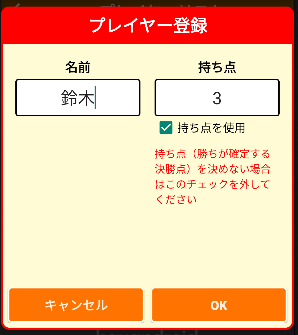
name
Enter a name. If there is past data, the name will be displayed in the list below, so you can choose from there.
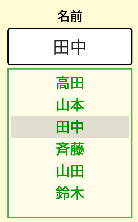
handy
For sports that use points such as tennis, table tennis, and billiards, enter the points (final points).
For sports that do not use handy such as baseball and soccer, uncheck "Use handy."
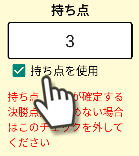
Tap "OK"
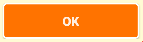
Add players equal to the number of players.
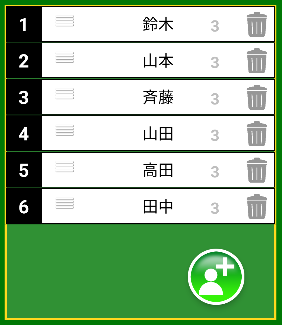
You can rearrange the order on the player list screen. You can change the order by dragging the icon to the left of the player's name in the player list.
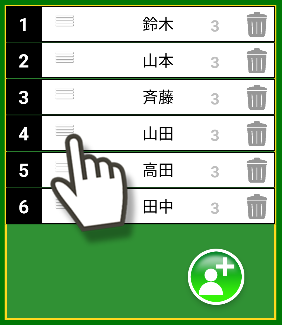
You can randomly sort the list by tapping the "Shuffle" button at the bottom right.

The pairings for the first round are displayed under the button at the bottom left that says "First Round." Tapping here will display a list, and you can switch to check the pairings for the second round and beyond.
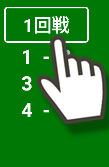
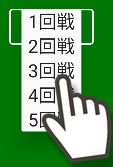
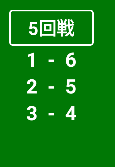
For example, if you want to have two championship favorites in a final match, you can look at the final matchup and reorder the player list. If the final match has a card that says "3-4," drag the names of the championship favorites to positions 3 and 4 on the list.
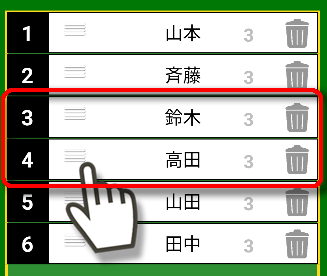
Click the "Start" button to display the game screen.

The game will proceed according to the order chart at the bottom of the screen. To enter the game results, tap the words "Name vs Name" and the "Enter Results" screen will appear, where you can enter the points.
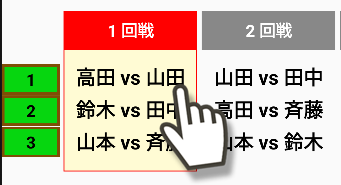

The combinations you entered will be displayed in grey and the results will be reflected in the league table.
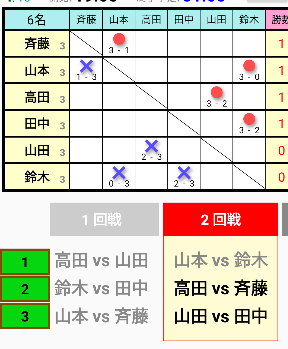
Once all matches are completed, the league table will display the final results along with the finishing time.
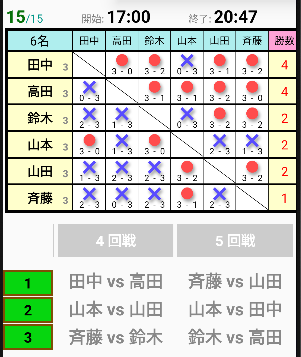
game screen
title bar
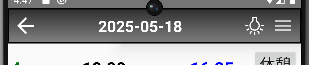
title
You can change the title name by pressing and holding the title.
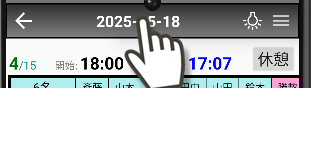
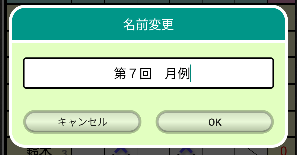
Screen backlight
Tap the light bulb icon to change whether the backlight stays on or not.
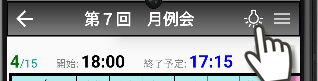
menu
Tap the three-line menu icon to display the menu.
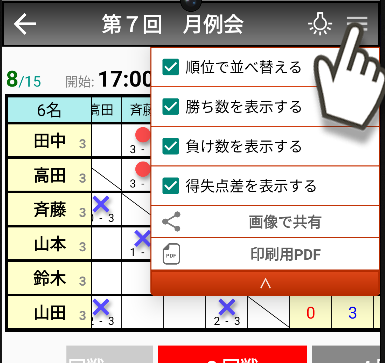
Sort by rank
Sort players by ranking in the league table in real time.
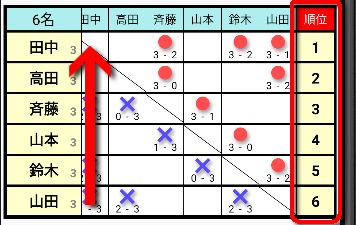
Display number of wins
The number of wins will be displayed on the right side of the league table.
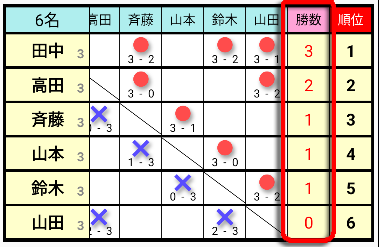
Display number of losses
"Negative numbers" will be displayed on the right side of the league table.
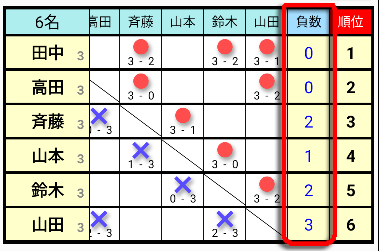
Show goal difference
"Win/Loss" will be displayed on the right side of the league table.
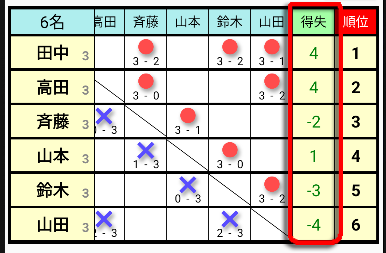
Share by image
You can save the league table as a JPG image and share it with other apps.
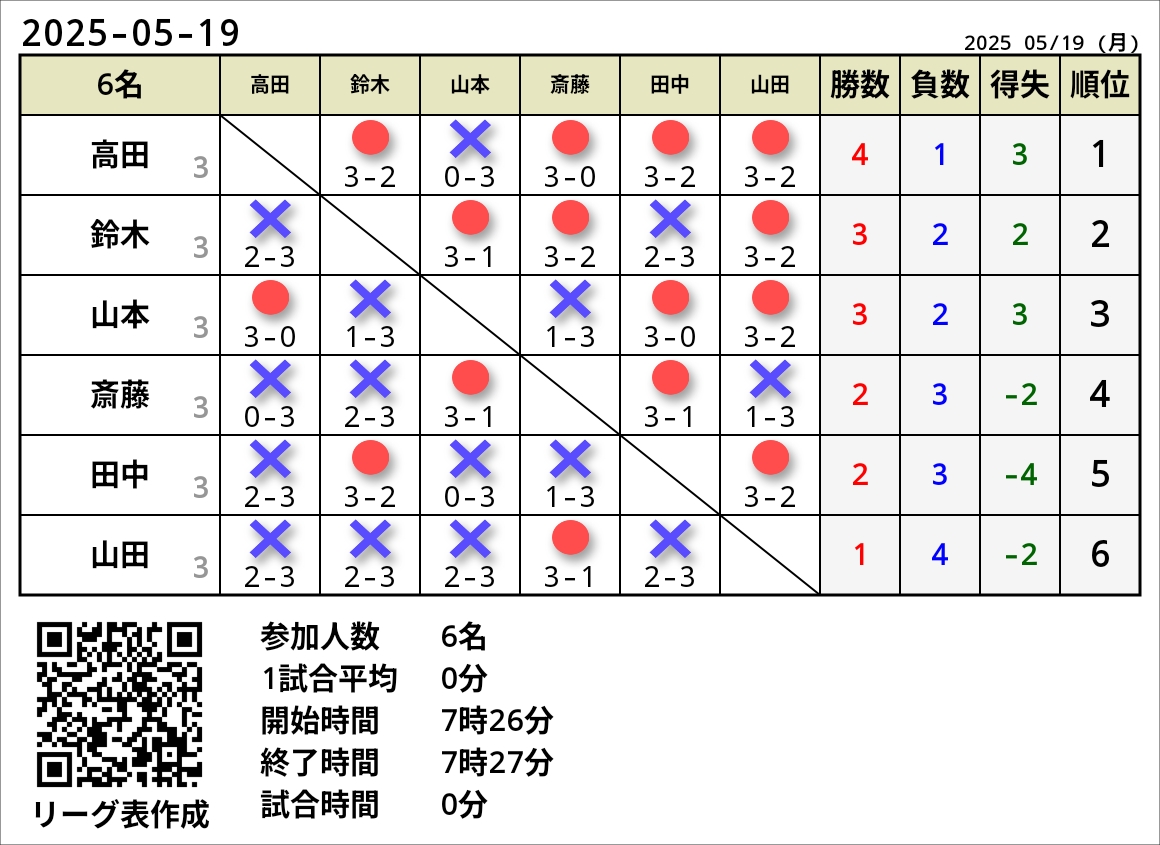
After tapping "Watch Ad" and watching the ad, the "Share Your Results" screen will appear.
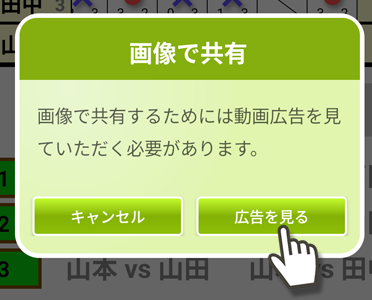
"Share as image" button
On the next screen, select the app you want to share.
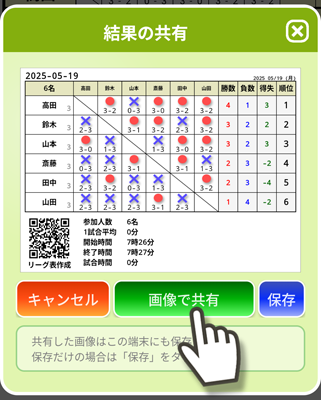
"Save" button
It is not shared and is stored in your device's storage.

Printable PDF
The league table will be saved as a PDF file in your storage. You can use it to print on paper.
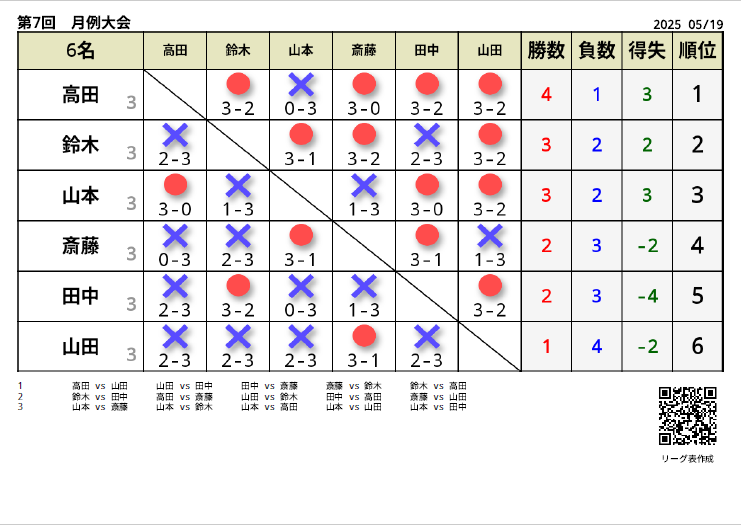
After tapping "Watch Ad" and watching the ad, the "Create PDF" screen will be displayed.
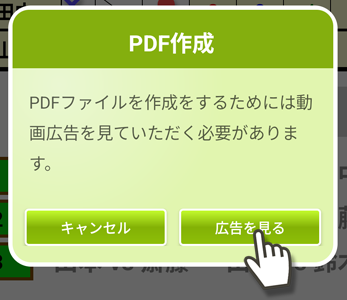
"Leave result blank" checkbox
Checking this box will leave the player names and the match results blank.
Please print it out on paper and use it to write the results yourself.
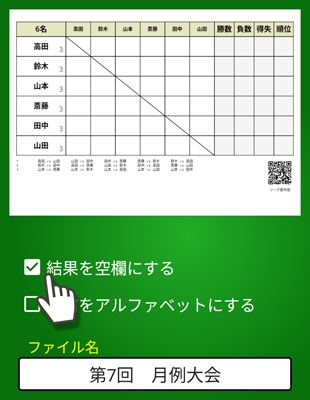
"Make names alphabetical" checkbox
Check this box to replace player names with alphabets.
Please print it on paper and use it to write player names and results yourself.
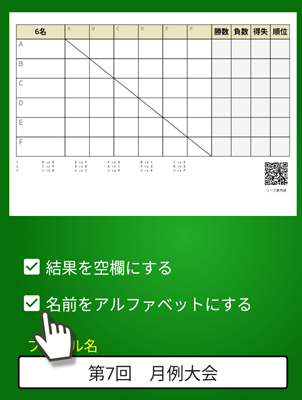
file name
A PDF file will be created with the file name entered here.
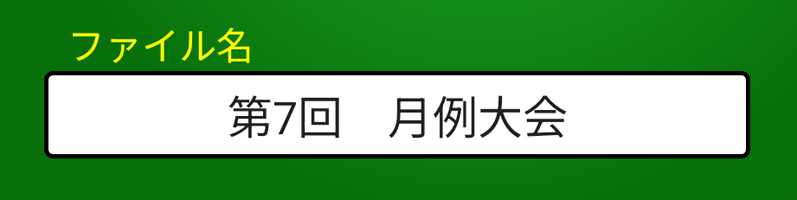
"Create PDF" button
Tap the "Save" button on the screen you will be redirected to.


status area

Match progress
The "Number of completed games/total number of games" is displayed in the upper left corner of the league table.

start time
It will be displayed above the league table.
You can change the time by pressing and holding it.

Scheduled end time/End time
The estimated end time will be displayed until all matches are finished, and the end time will be displayed when all matches are finished.
The estimated end time is calculated based on the elapsed time up to now and is displayed as an approximate end time.
The estimated end time is calculated automatically and cannot be changed, but you can change the end time by pressing and holding it.


"Rest" button
Tap this button when you want to pause the match and take a break. This is to accurately calculate the estimated end time.
When you finish the break, tap the "Resume" button. Time during breaks is not included in the match time.
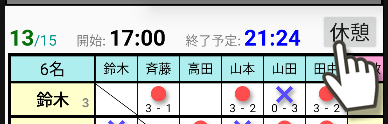
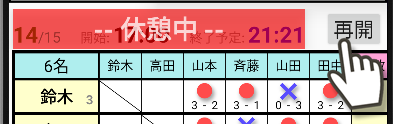
order table
Below the league table you will see the player pairings.
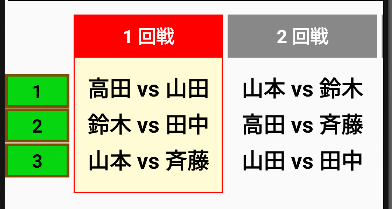
The number on the left is the match location. You can tap it to enter any name.
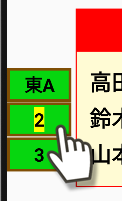
When you tap the words "Name vs Name", the "Enter Result" field will appear.
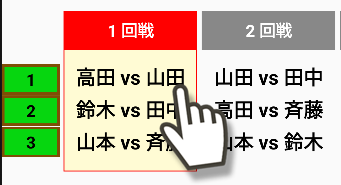
After entering the desired score, tap "OK" and the results will be reflected in the league table.
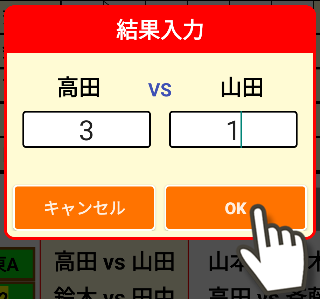
Once you have completed entering the combination letters, they will be displayed in grey. When they are all grey, the game is over.
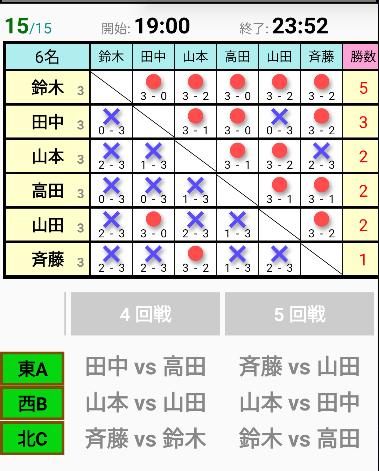
End of the league
Once all matches have finished, "Scheduled to End" will change to "Ended" and the time will be displayed in black.
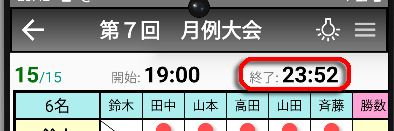
Tap the left arrow in the upper left corner of the screen to return to the league list screen (main screen).
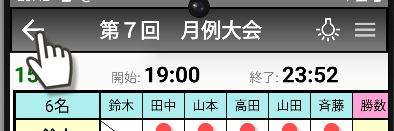
League list screen (main screen)
"Start!" button
Tap to start a new league.

As each league ends, a new record is added to the list.
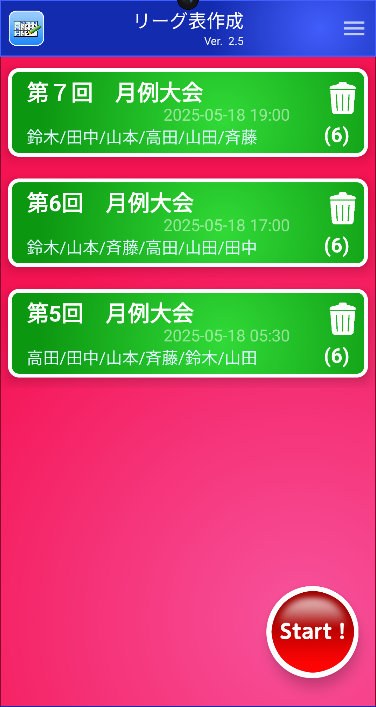
Tapping on a record in the list will take you to the game screen where you can check your past records.
If the results have not yet been entered into a record, the Player List screen will be displayed.
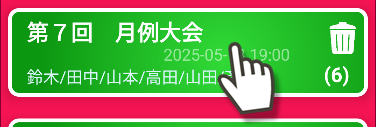
Press and hold a record in the list to display a menu.
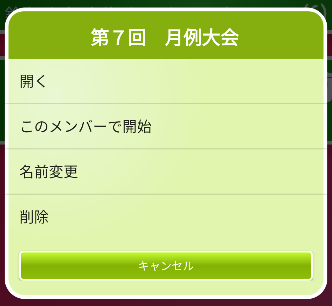
open
Displays the match results.
Start with this member
A new league match will start with these members. The player list screen will be displayed, where you can also change players.
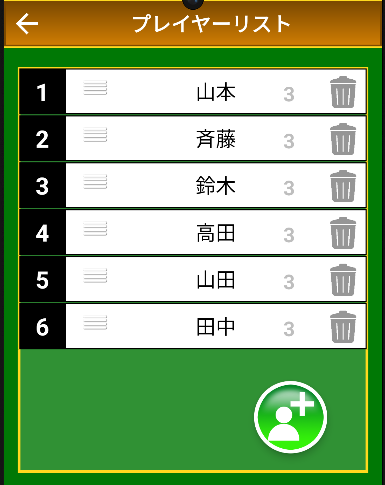
rename
You can change the name of the league.
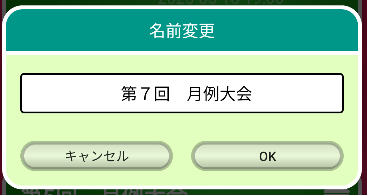
Settings screen
Tap the three lines in the upper right corner of the main screen and tap "Settings" from the menu that appears.
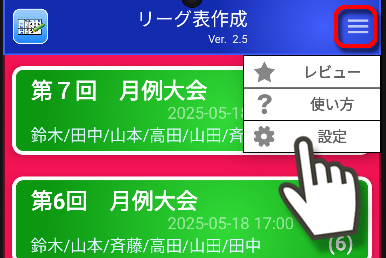
league table
Here you can set the default values (initial values) for the items that can be selected from the menu on the league table screen.
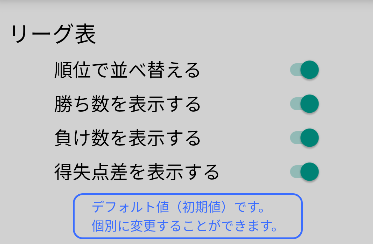
Initialize data
This will erase all records and return to the state at the time of installation. Some settings will remain.
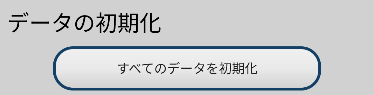
Backup and restore
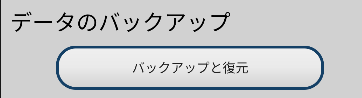
backup
Back up your current data to the device's storage.
Tap the "Save" button on the screen you will be redirected to.

restore
Restore the data from the device's storage.
On the screen you will be redirected to, find the file name "League Maker_XX" and tap it.
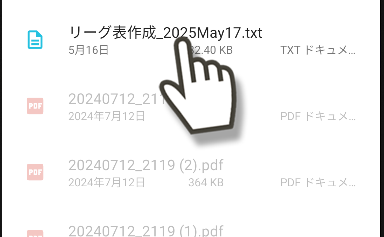
change history
Ver.1.0 newly released